Read Users' Comments (0)
tips agar suapa menjadi bagus dan tinggi
Posted in
18.57
buat kamu kamu yang punya masalah pernafasan dalam bernyanyi, ini nih tips-nya :
Nafas
yang prima sangat penting artinya bagi seorang penyanyi. Penguasaan teknik
pernafasan mutlak harus dimiliki, jika si penyanyi ingin sukses di dunianya.
Namun, bagaimana caranya memiliki nafas yang prima?
Nafas,
biasanya menjadi kendala jika tidak dijaga dan dilatih. Berikut ini penulis
mencoba berbagi salah satu tips untuk menjaga dan memanjangkan pernafasan
melalui sebuah latihan sederhana.
Sebelum
berlatih, ada satu hal yang perlu diperhatikan. Salah satu teknik pernafasan
dalam olah vocal yang efektif adalah teknik pernafasan perut. Bukan pernafasan
dada.
Cara
gampang untuk membedakan Nafas Perut dan Nafas Dada adalah: dalam nafas perut,
ketika menarik nafas, perut mengembung, sedangkan dalam nafas dada, ketika
nafas ditarik, yang mengembung adalah dada. Gampang kan?
Oke kita mulai berlatih:
Siapkan
posisi tubuh, bisa berdiri atau duduk bersila. Tegakkan punggung/badan.
- Tarik nafas (dengan nafas perut), hitung hingga 10 detik. Pada hitungan ke-10 (detik), perut full mengembung.
- Hitungan 10 detik berikutnya, tahan nafas. Dalam posisi perut full mengembung, tahan hingga perut terasa keras. Boleh dicek dengan menepuk-nepuk perut yang mengeras.
- Hitungan 10 detik berikutnya, keluarkan nafas pelan-pelan melalui mulut. Atur pengeluaran nafas se-efisien mungkin sampai hitungan ke-10 (detik). Agar pengeluaran nafas bisa sehemat mungkin, mulut dibuka sedikit saja sambil membunyikan ”ceessssss”
- Berikutnya, ulangi latihan ”tarik-tahan-keluar” tersebut dengan penambahan durasi waktu secara bertahap. Misalnya, dengan penambahan per 5 detik, menjadi 15, 20, 25, dst. hingga batas waktu terlama.
- Jika dalam satu durasi waktu masih dirasa berat…coba diulang beberapa kali.
cara menambah berat badan dengan cepat dan alami
Posted in
18.52
1. Makan ebih sering dalam porsi kecil
Mungkin anda setiap harinya makan 2-3 kali sehari dalam porsi normal atau besar, nah mulai sekarang cobalah untuk makan 5-6 kali dalam sehari namun dalam porsi kecil.
2. Konsumsi makanan berkalori tinggi
Beberapa makanan yang mengandung kalori tinggi yakni seperi gandum, popcorn mentega, puding cangkir, alpukat, roti gandum, dan masih banyak lagi. Anda bisa mencari contoh makanan berkalori tinggi di internet.
3. Konsumsi makanan bernutrisi
Salah satu makanan yang wajib anda konsumsi untuk menambah berat badan yakni makanan bernutrisi seperti kacang-kacangan, buah, sayur, dan juga protein tanpa lemak. Anda juga bisa minum susu yang rendah lemak.
4. Hindari minum sebelum makan
Sebenarnya apabila anda minum air putih sebelum makan, anda akan merasa kenyang, sehingga nafsu makan anda jadi berkurang. Untuk itu usahakan jangan minum air sebelum makan ya.
5. Perbanyak ngemil
Apabila anda punya waktu luang, anda bisa memanfaatkannya untuk ngemil makanan ringan yang padat kalori. Beberapa makanan seperti kacang-kacangan dan buah bisa menjadi makanan terbaik anda. Selain itu anda juga bisa minum jus alpukat, karena minuman tersebut mengandung banyak kalori.
6. Makan atau ngemil sebelum tidur
Sebelum anda tidur, anda bisa ngemil terlebih dulu, namun pastikan makanan yang anda makan mengandung kalori. Karena tubuh anda akan mencerna makanan lebih lambat ketika anda tidur, jadi ini bisa membantu anda dalam menambah berat badan.
7. Olahraga secara teratur
Hanya beberapa jenis olahraga saja yang bisa menambah berat badan, jadi jangan asal melakukan olahraga ya, bukannya tambah bisa-bisa malah turun, hehe. Beberapa jenis olahraga tersebut yakni angkat beban, push up, dan latihan anaerobik (latihan tanpa oksigen). Beberapa olahraga tersebut bisa menambah masa otot, sehingga membuat tubuh anda lebih berisi dan padat.
8. Istirahat dan tidur dengan cukup
Proses metabolisme tubuh anda menjadi tidak stabil apabila anda kurang istirahat dan tidur. Untuk itu cobalah untuk istirahat yang cukup dan juga tidur yang cukup.
Mungkin anda setiap harinya makan 2-3 kali sehari dalam porsi normal atau besar, nah mulai sekarang cobalah untuk makan 5-6 kali dalam sehari namun dalam porsi kecil.
2. Konsumsi makanan berkalori tinggi
Beberapa makanan yang mengandung kalori tinggi yakni seperi gandum, popcorn mentega, puding cangkir, alpukat, roti gandum, dan masih banyak lagi. Anda bisa mencari contoh makanan berkalori tinggi di internet.
3. Konsumsi makanan bernutrisi
Salah satu makanan yang wajib anda konsumsi untuk menambah berat badan yakni makanan bernutrisi seperti kacang-kacangan, buah, sayur, dan juga protein tanpa lemak. Anda juga bisa minum susu yang rendah lemak.
4. Hindari minum sebelum makan
Sebenarnya apabila anda minum air putih sebelum makan, anda akan merasa kenyang, sehingga nafsu makan anda jadi berkurang. Untuk itu usahakan jangan minum air sebelum makan ya.
5. Perbanyak ngemil
Apabila anda punya waktu luang, anda bisa memanfaatkannya untuk ngemil makanan ringan yang padat kalori. Beberapa makanan seperti kacang-kacangan dan buah bisa menjadi makanan terbaik anda. Selain itu anda juga bisa minum jus alpukat, karena minuman tersebut mengandung banyak kalori.
6. Makan atau ngemil sebelum tidur
Sebelum anda tidur, anda bisa ngemil terlebih dulu, namun pastikan makanan yang anda makan mengandung kalori. Karena tubuh anda akan mencerna makanan lebih lambat ketika anda tidur, jadi ini bisa membantu anda dalam menambah berat badan.
7. Olahraga secara teratur
Hanya beberapa jenis olahraga saja yang bisa menambah berat badan, jadi jangan asal melakukan olahraga ya, bukannya tambah bisa-bisa malah turun, hehe. Beberapa jenis olahraga tersebut yakni angkat beban, push up, dan latihan anaerobik (latihan tanpa oksigen). Beberapa olahraga tersebut bisa menambah masa otot, sehingga membuat tubuh anda lebih berisi dan padat.
8. Istirahat dan tidur dengan cukup
Proses metabolisme tubuh anda menjadi tidak stabil apabila anda kurang istirahat dan tidur. Untuk itu cobalah untuk istirahat yang cukup dan juga tidur yang cukup.
cara instal windows 7
Posted in
18.43
instal windows 7
langkah menginstal windows 7
CARA INSTAL WINSDOS 7 DENGAN VIRTUAL PC
2009-08-27 21:47Windows 7 RC (Release Candidate) Installation on Virtual PC
Open Virtual PC Console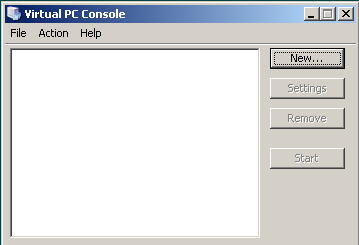
Click the New… button.
This will start the New Virtual Machine Wizard.
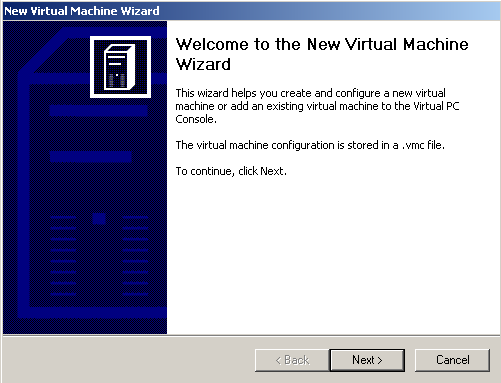
Click Next to continue.
The next step in the Virtual Machine Wizard is identifiying whether a new virtual machine is going to be created or an existing virtual machine is going to be added to the Virtual PC Console.
Since we are going to create a new virtual pc for the Windows 7 installation, select the first option and let the wizard guide through the basic configuration necessary for the creation of the new Win7 virtual machine.
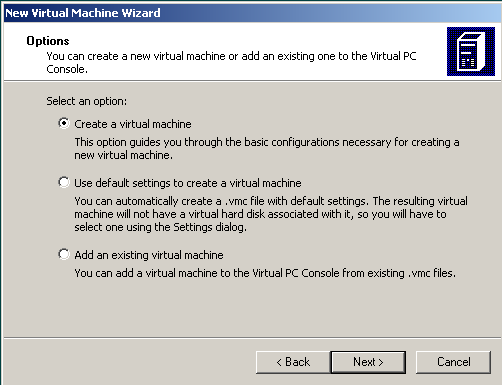
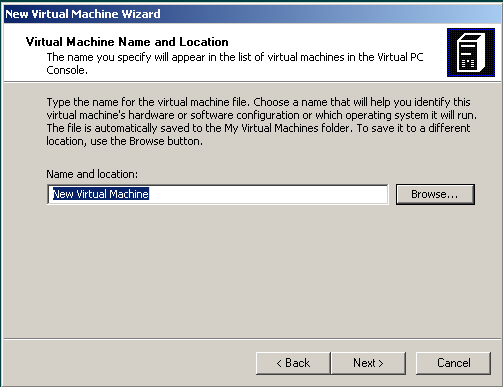
Click the Browse… button to select the place of the virtual machine files and set the name of the new virtual machine. The name of the new Widows 7 Virtual Machine will be listed among the others on the Virtual PC Console.
The name of the virtual machine will also be the name of the virtual machine configuration files name. And by default this .vmc file is going to be stored to the My Virtual Macines folder. You can alter the saved folder like me.
I keep my Virtual PC machines and configuration files in a specific seperate folder on root drive C:\VPC
And I created a new folder for the Windows 7 RC edition. I named this Windows 7 installation as Windows7RC as seen on the below wizard screen.
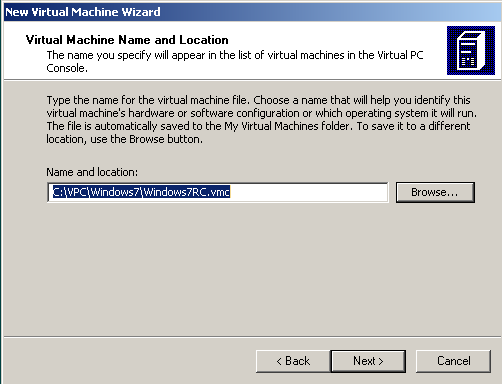
Click on Next to continue.
The Operating System wizard page is where you can identify which operating system you want to install on the virtual machine. This selection will set preferred values of Memory, Virtual disk space, etc. But not the OS itself. We will install the operating systen Windows 7 later using the installation media.
Since Windows 7 is not listed in the Operating system dropdown combo I preferred to select Windows Vista as the most recent operating system among others. You can select “Other” OS as well.
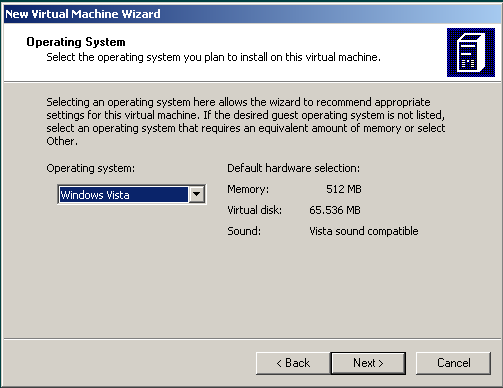
Click on Next for the next step on the wizard.
You can adjust the Memory that will be consumed and used by the new virtual machine on this screen. I adjust more than the recommended RAM amount (512 MB). I preferred to spare 1000 MB of RAM as resource from my physical RAM for the new Windows 7 virtual machine.
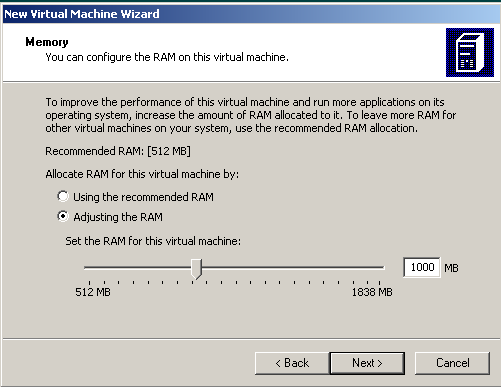
You can select the recommended RAM as well for the specified OS you want to install.
I want to create a new .vhd file a new virtual hard disk for the new Windows 7 RC (Release Candidate) edition.
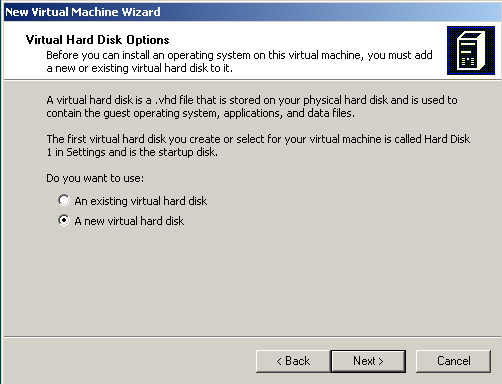
The below default configuration is good for me. That is the place where I keep my VPC installations. And the virtual hard disk size is approximately 64 GB. That is enough I believe if you will just test the new Windows 7 edition.

Do not forget that the 65536 MB you have defined here is not actually used on the physical hard disk. But when you are using the Windows 7 within the Virtual PC, you will see the capacity of the disk drive as 65536 MB.
Last controls for the take off! Click Finish button to complete the new virtual machine wizard.
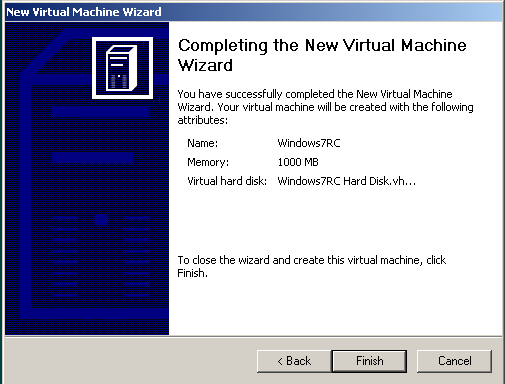
The completed virtual machine is now listed on the Virtual PC Console and we are now ready to start the Windows7RC virtual machine. After starting the Windows7RC virtual machine we will start installing the operating system Windows 7 Release Candidate (RC) on the virtual computer.
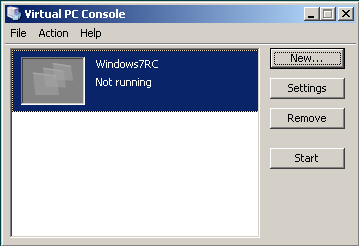
If you have the Windows 7 installation media place it on the CD/DVD drives or be sure that you have mapped the .iso file as a new drive. Then click Start button.
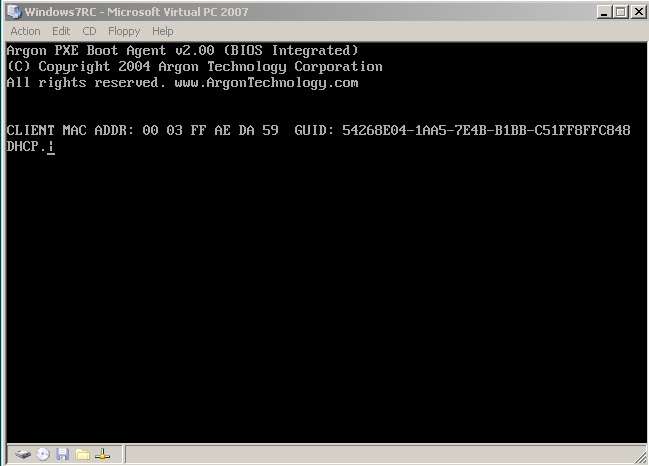
To start installation of Microsoft Windows 7 we should point to the installation media or the Windows 7 setup ISO image file. On the CD menu of the Virtual PC screen, you can select the Capture ISO Image if you have the Windows 7 setup as .iso image file. Or you can select a physical drive listed on the CD menu which includes the setup or the installation files of the Windows 7 RC.
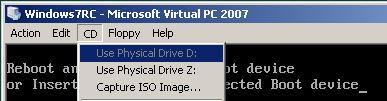
I select capturing the setup as .iso image file. Browse the folders and select the cd image .iso file as source for the Windows 7 setup.
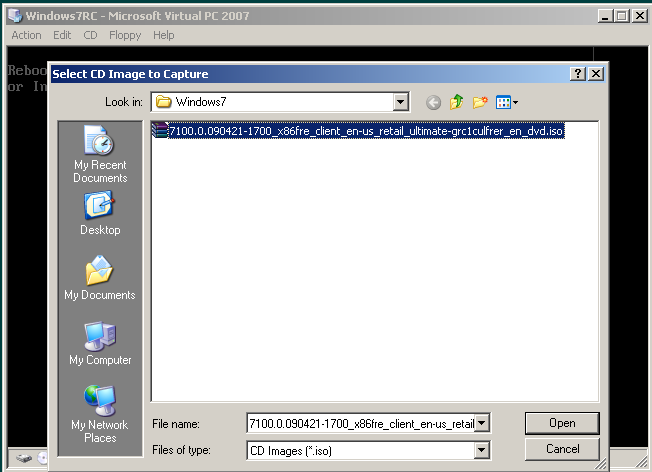
After you have selected the setup source to restart the computer, click Enter. Or select Ctrl+Alt+Del from Action menu. This will reboot your virtual machine computer. And after reboot the Windows 7 RC installation will start automatically.
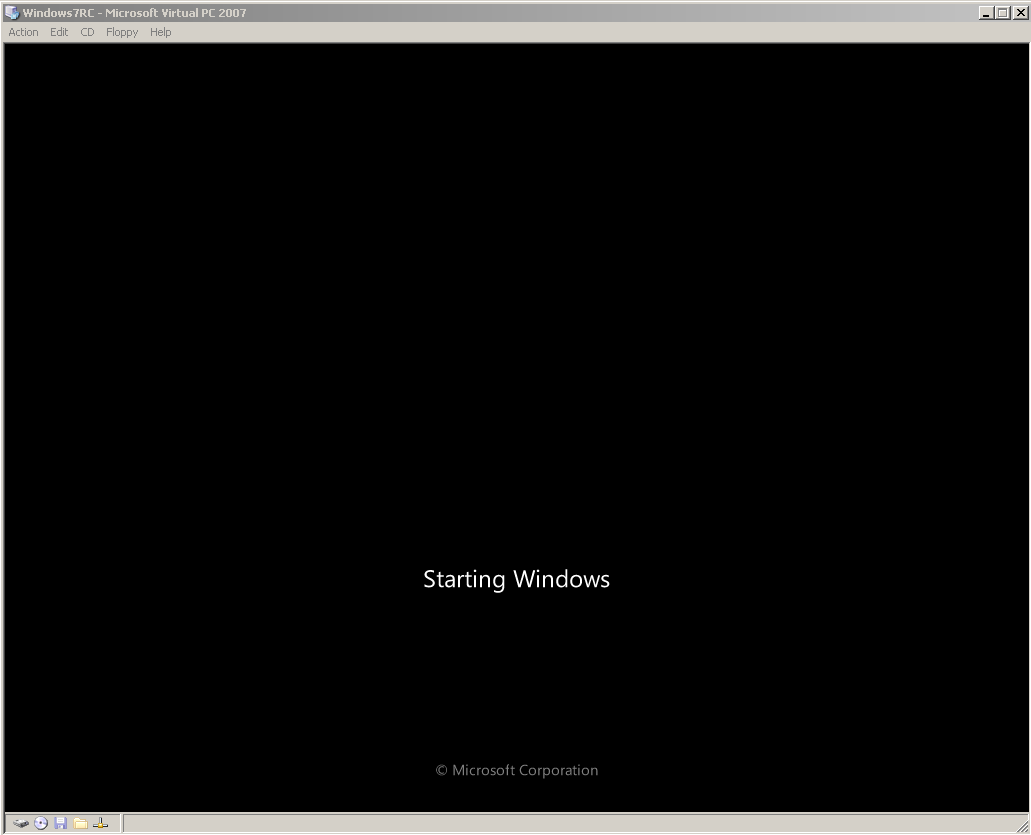
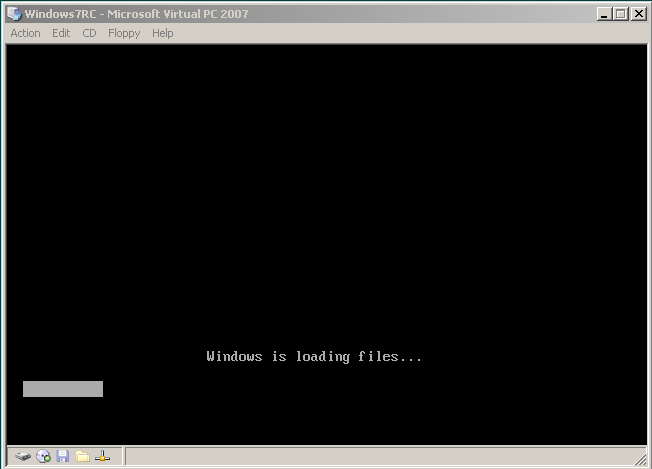
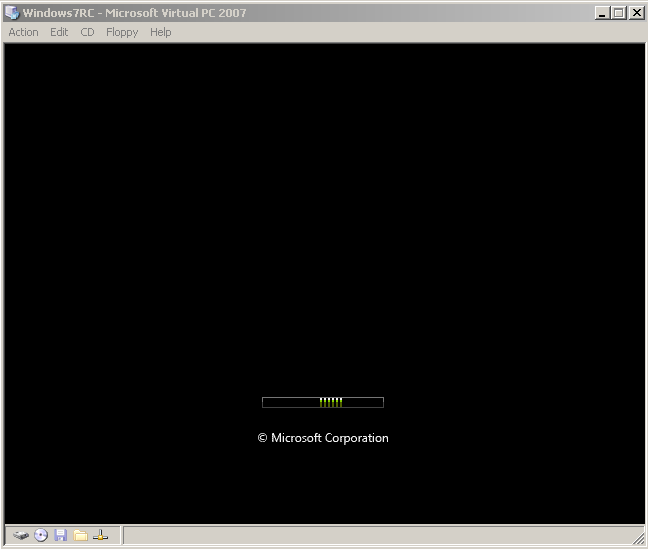
The required configuration settings will be gathered from the user beginning from the below screen.
You see the GUI has now improved with better graphichs. That is a nice feature but it was not necessary. But Microsoft has spent some time and some money on this topic to make the graphical user interface better looking with nice graphics.
Select the Windows 7 RC edition language from the available list of languages. Since different download packages are prepared for different languages for Win7 RC, there is only one language on my setup, English.
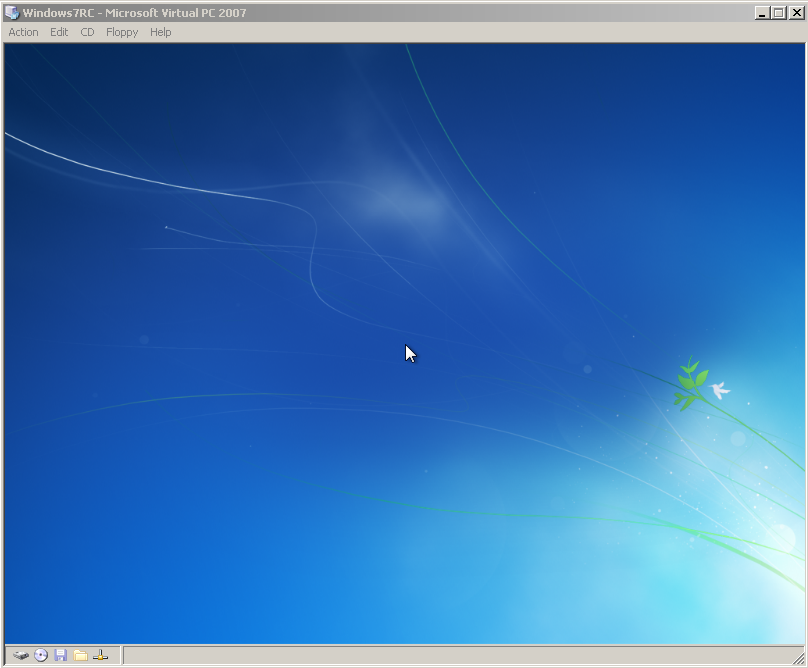
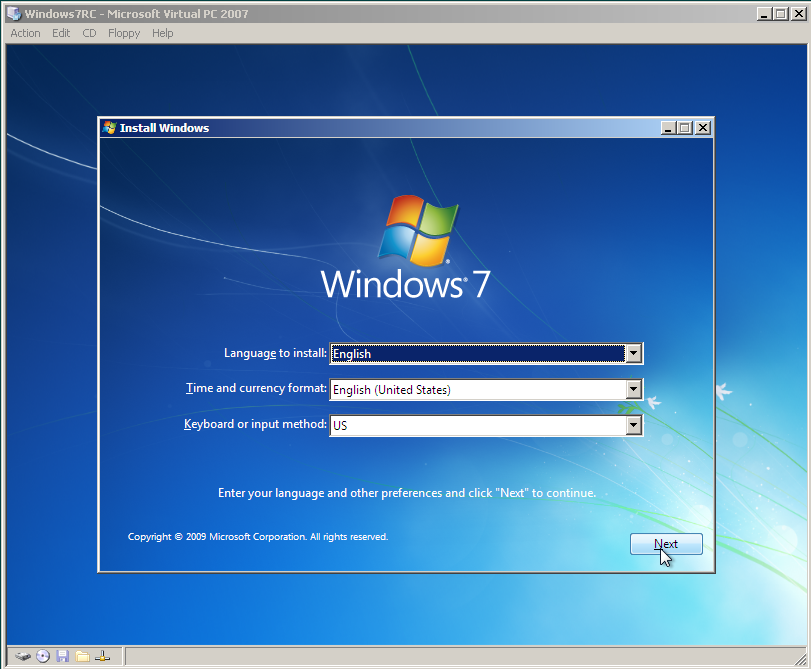
After you have selected the time and currency format, and identifying the keyboard or input method, continue installing Windows 7 with the Next button on the wizard screen.
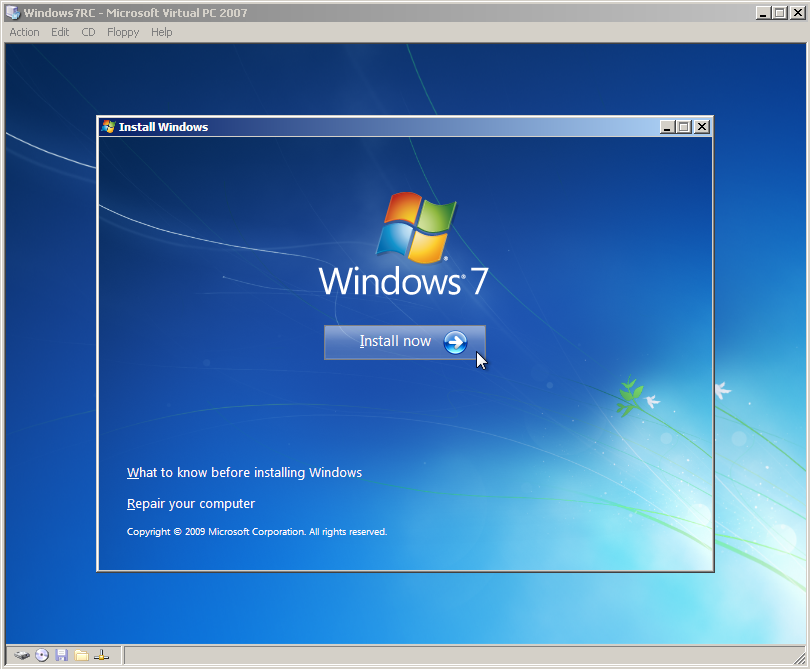
We are now ready to start installing Windows 7. Click “Install now” button to start Windows 7 installation.
Windows 7 Setup is starting…
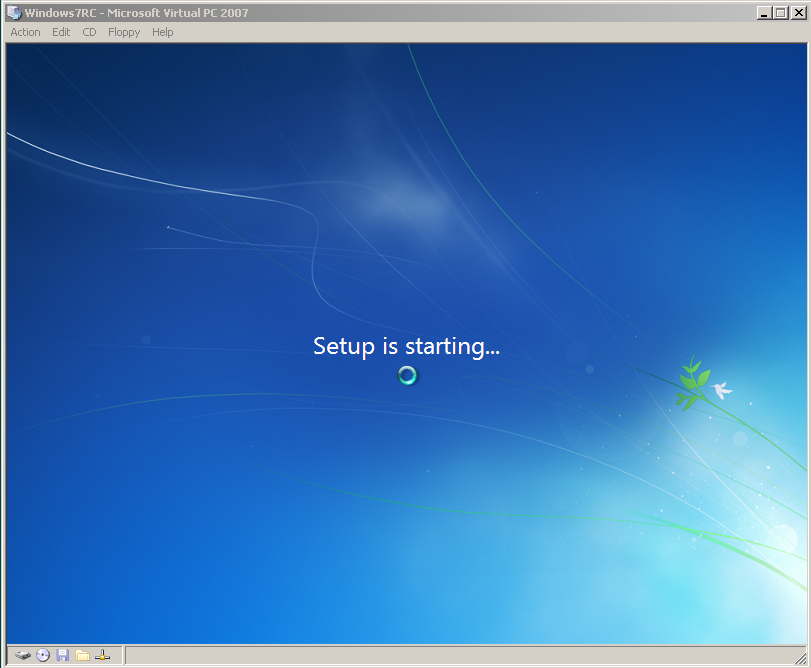
Now accept the licence terms (the EULA)
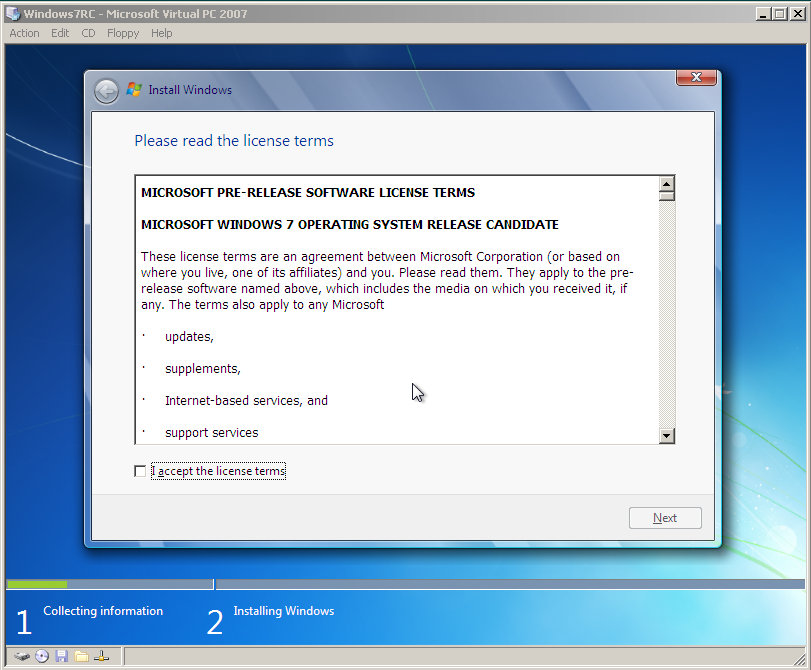
You may choose to Upgrade or proceed with a clean installation by selecting the Custom (advanced) option.
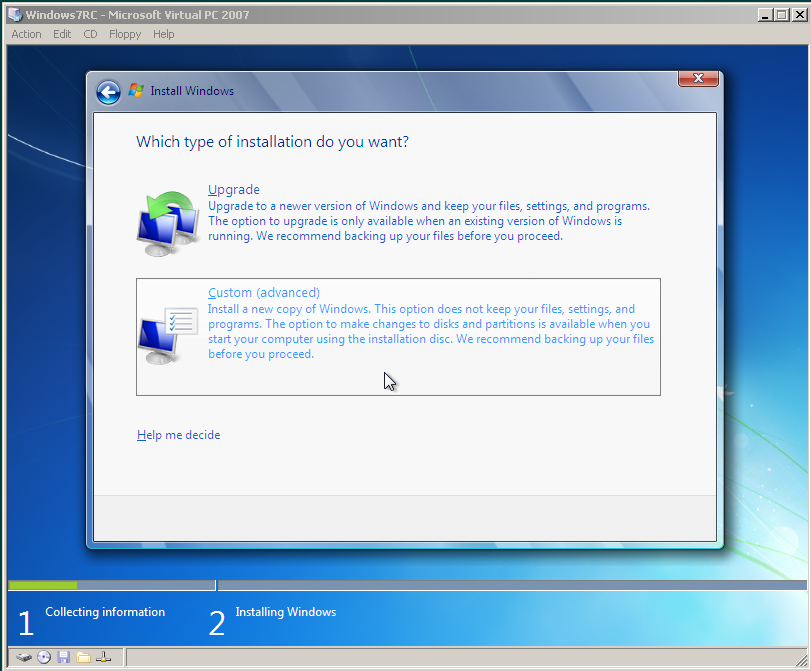
In this step, the Windows 7 installation wizard will ask you the disk partition to install Windows 7.
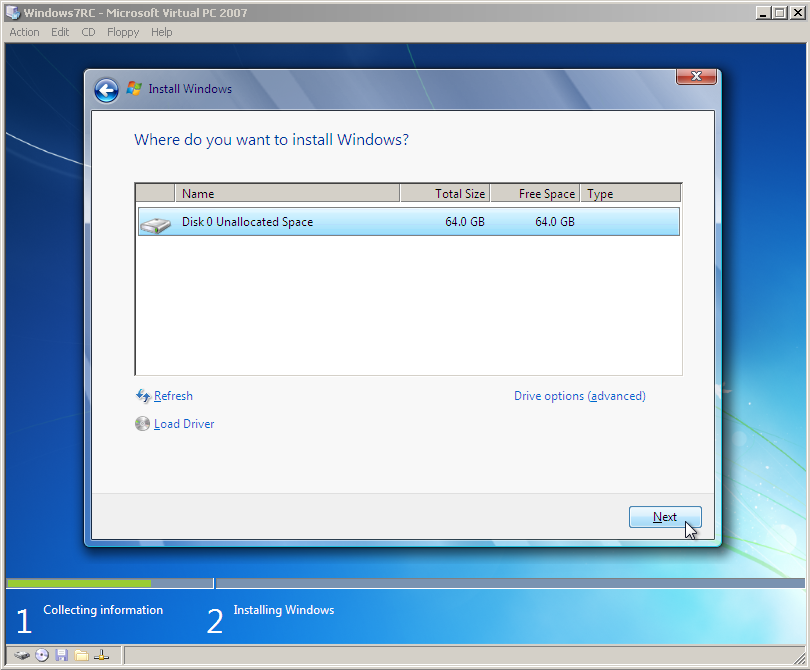
The Windows 7 installation is now starting first by copying Windows files. This step will take some time. And while proceeding the steps listed on the screen the computer will reboot a few times (I guess twice), and you are not required to interact during these steps.
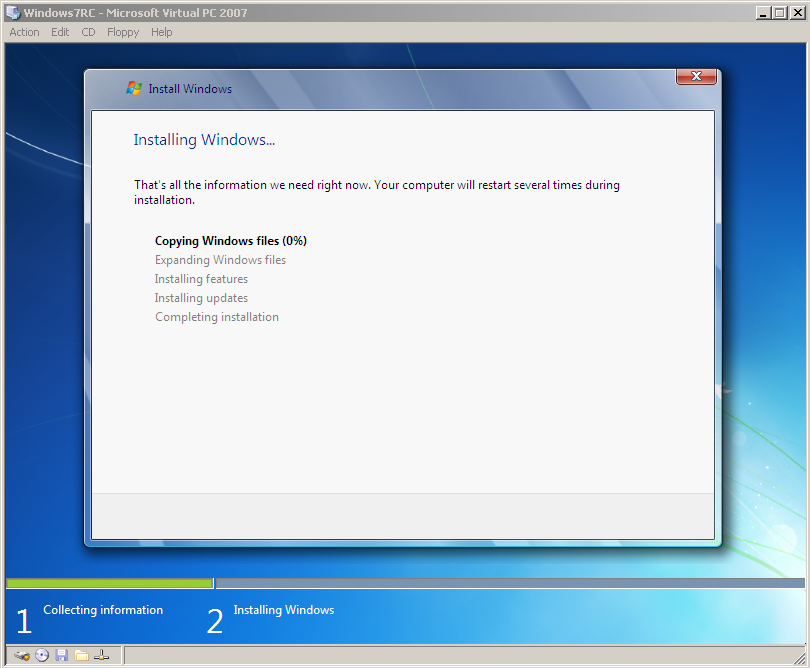
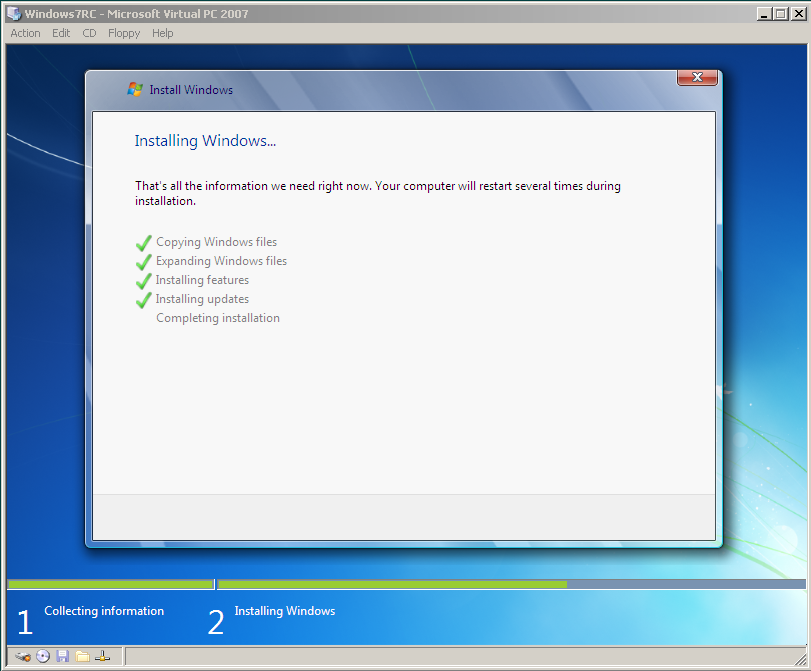
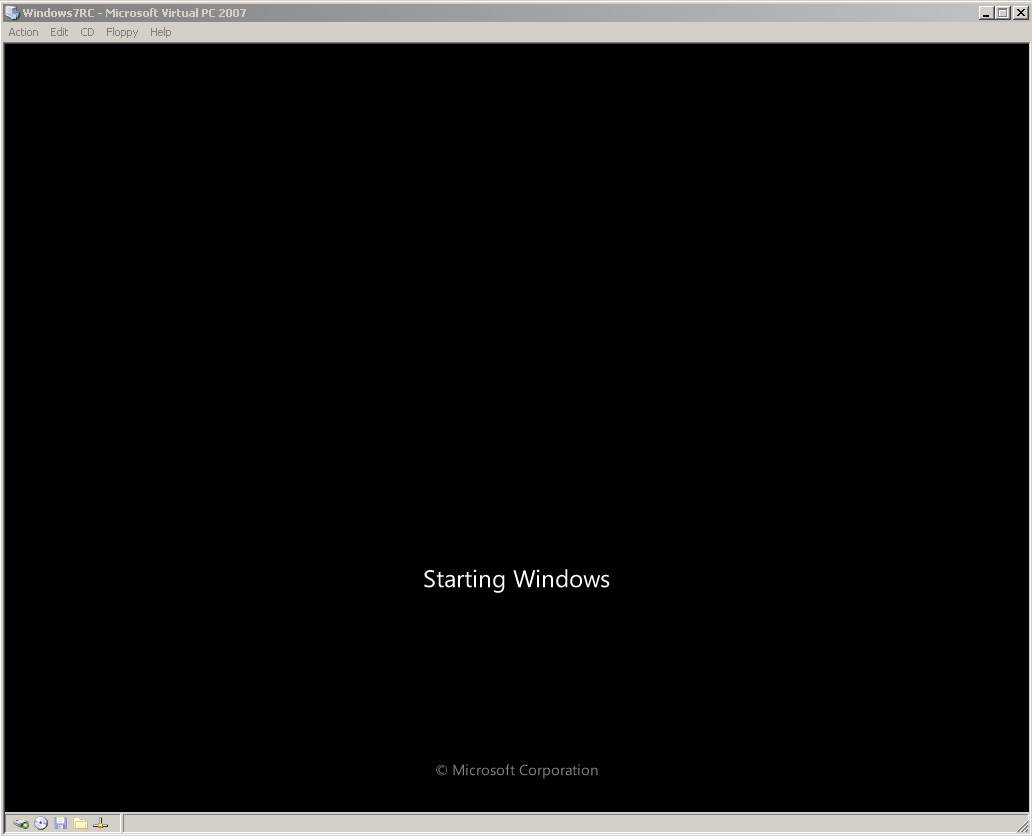
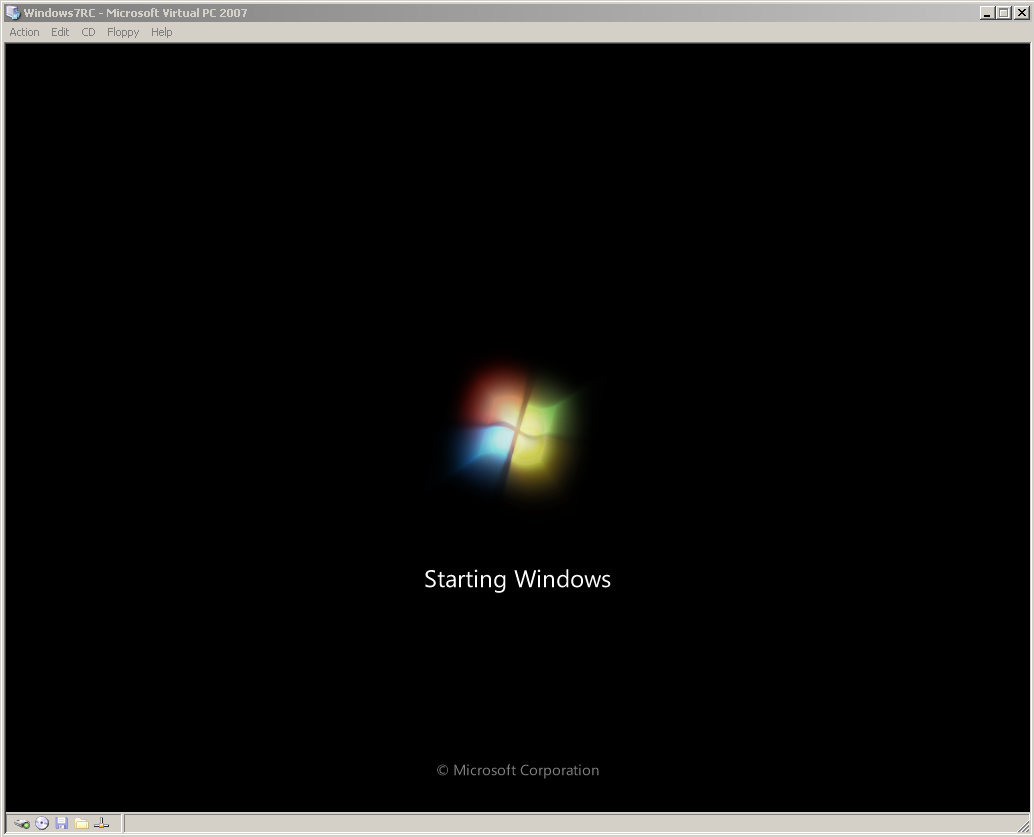
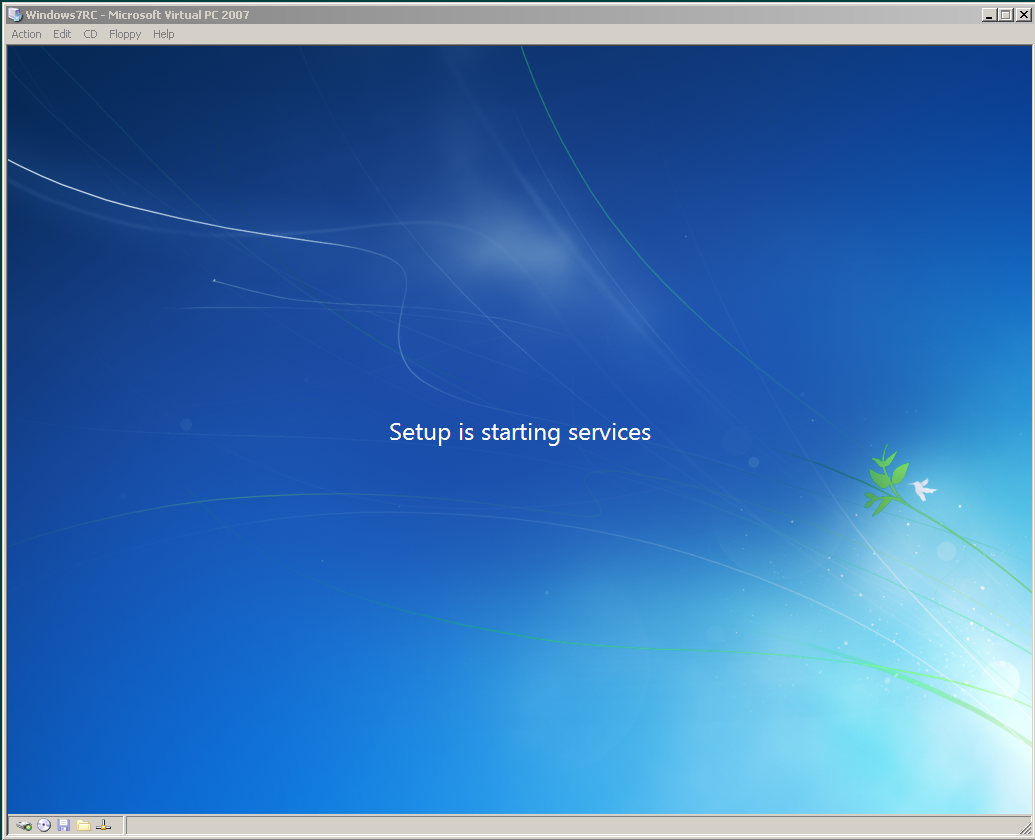
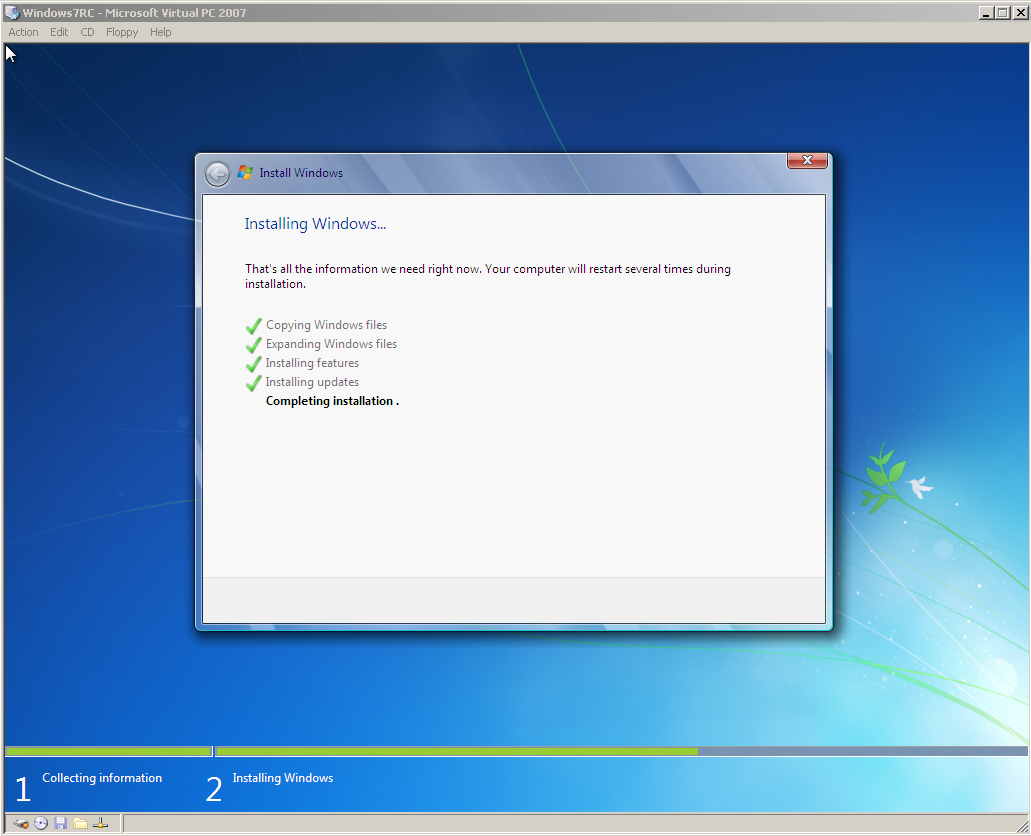
Reboot starts
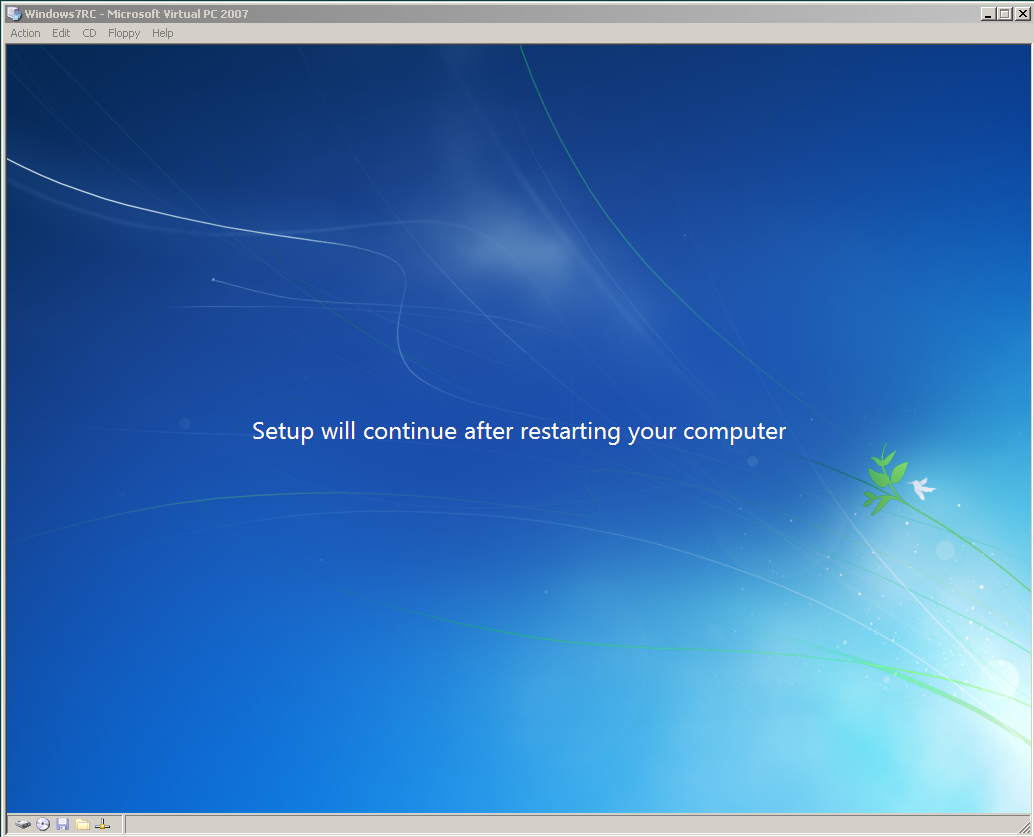
Computer is restarting after reboot.
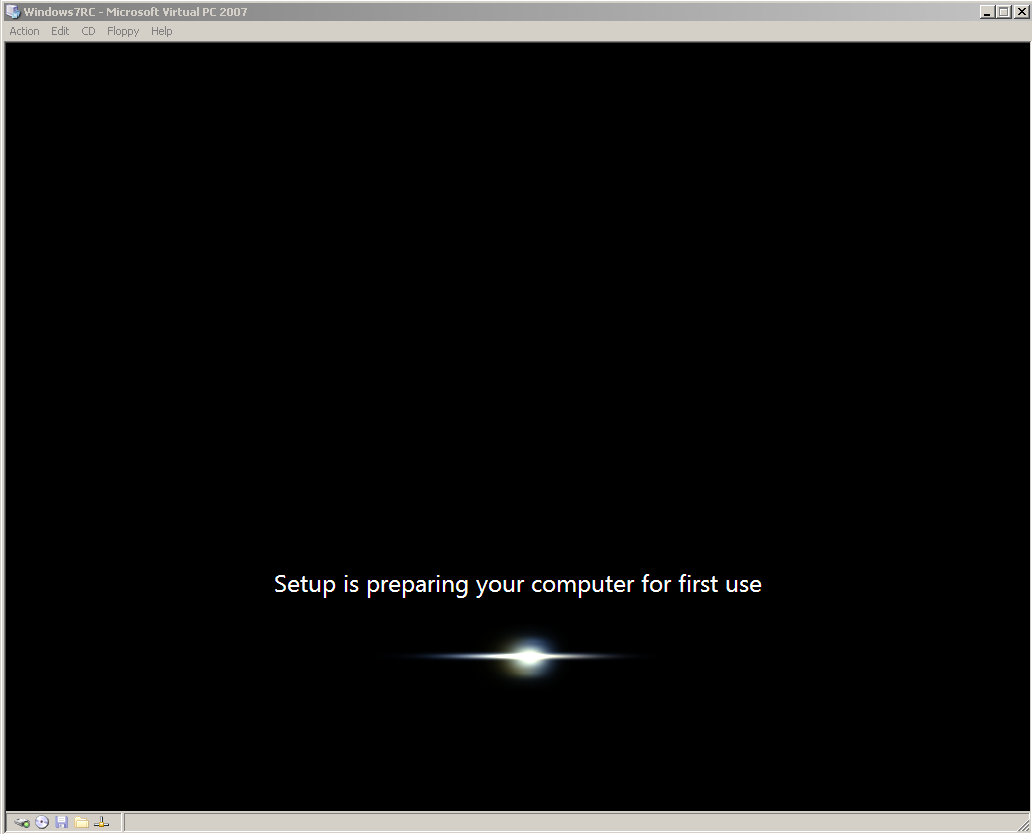
Now you are required to supply configuration parameters for your new Windows 7 machine.
First required configuration parameters are the user name and the computer name.
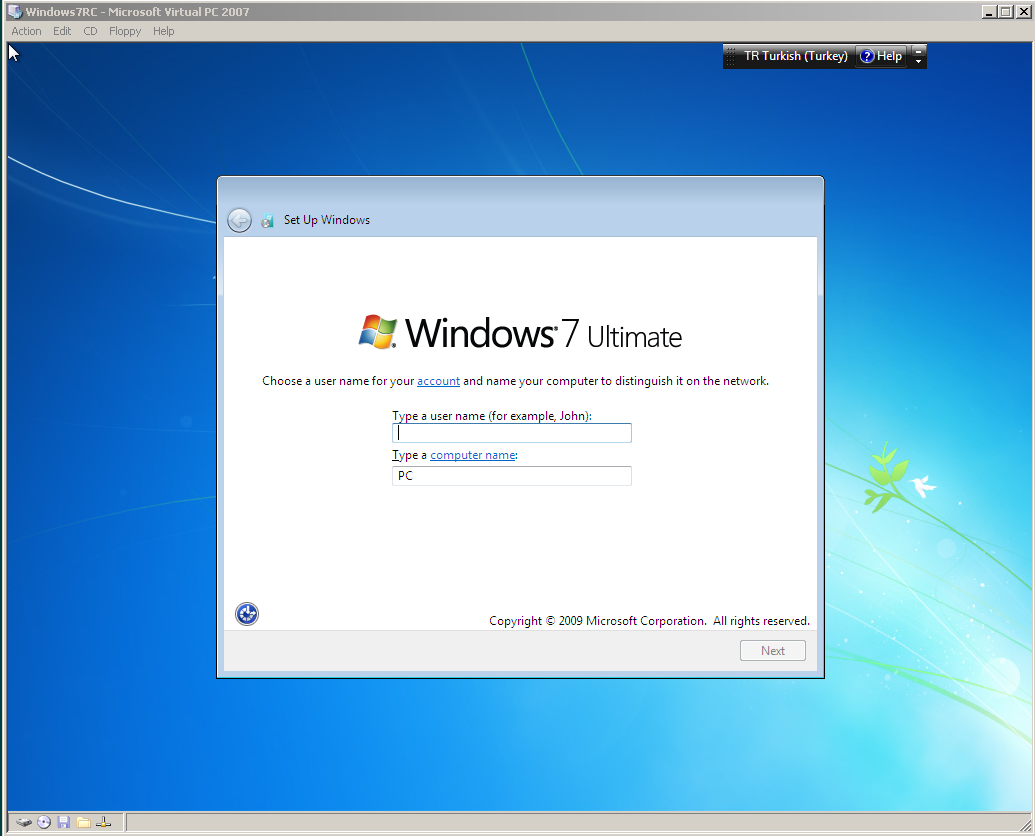
In this screen, we should set a password for the user account we have created in the previous step.
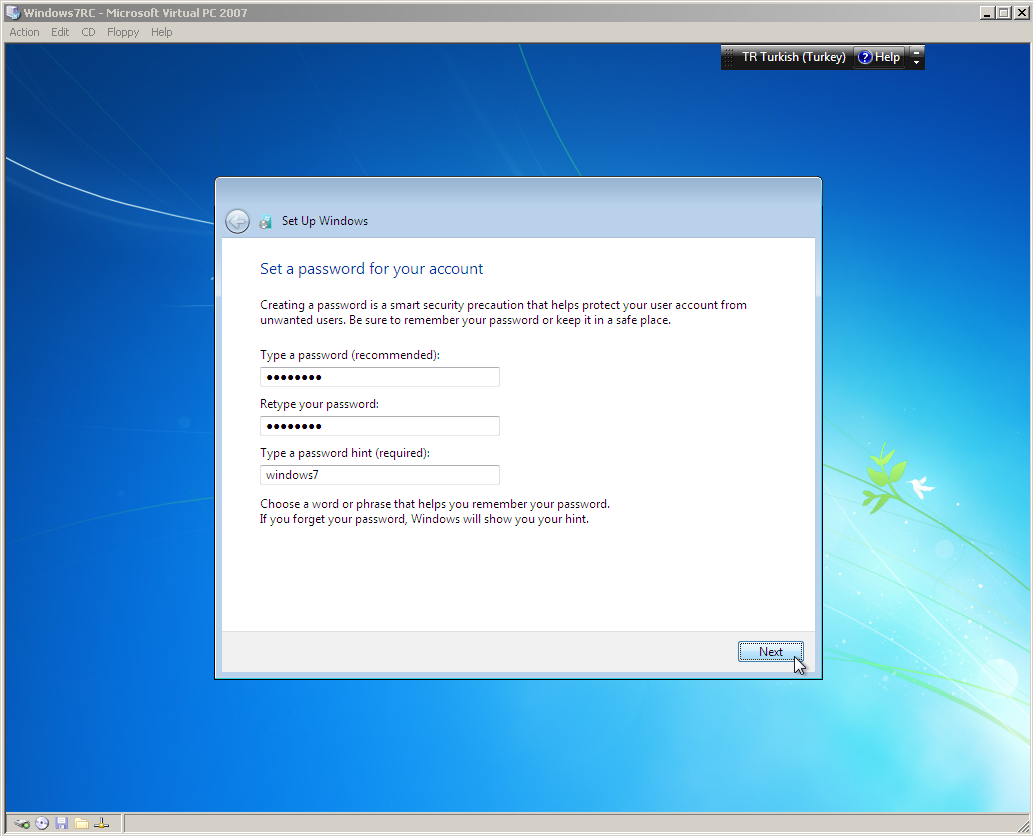
The Win7 installation wizard is now expecting the Windows product key from us.
Notice that the Next button is not disabled. We can still continue installing the Windows 7 RC without entering a product key and evaluate the new Windows 7 RC Ultimate edition.
We will not pass this screen without using and entering a Windows 7 product key and we will supply this product key later after we have finished installing and used Windows 7 for some.
By the way you can get free Windows 7 product keys for Release Candidate (RC) version from Microsoft Windows 7 official site.
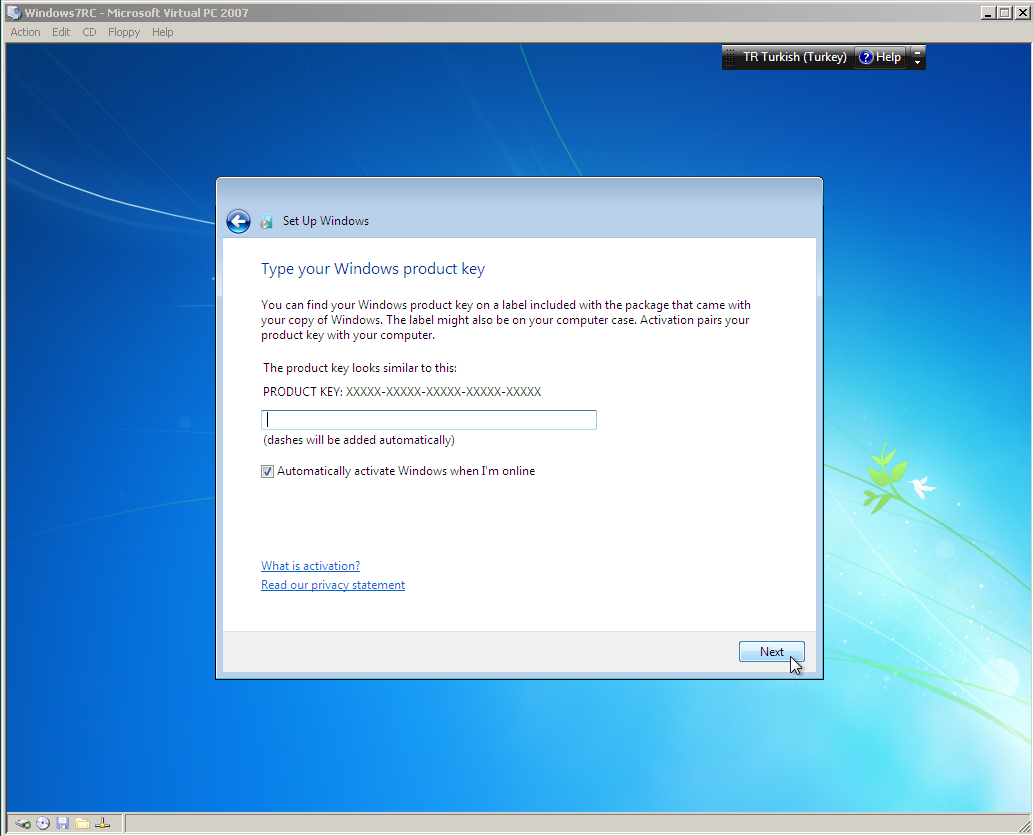
On this installation screen, you can set the Windows updates method. It is recommended to install updates automatically. But you can select the “Ask me later” option and continue installing Windows 7.
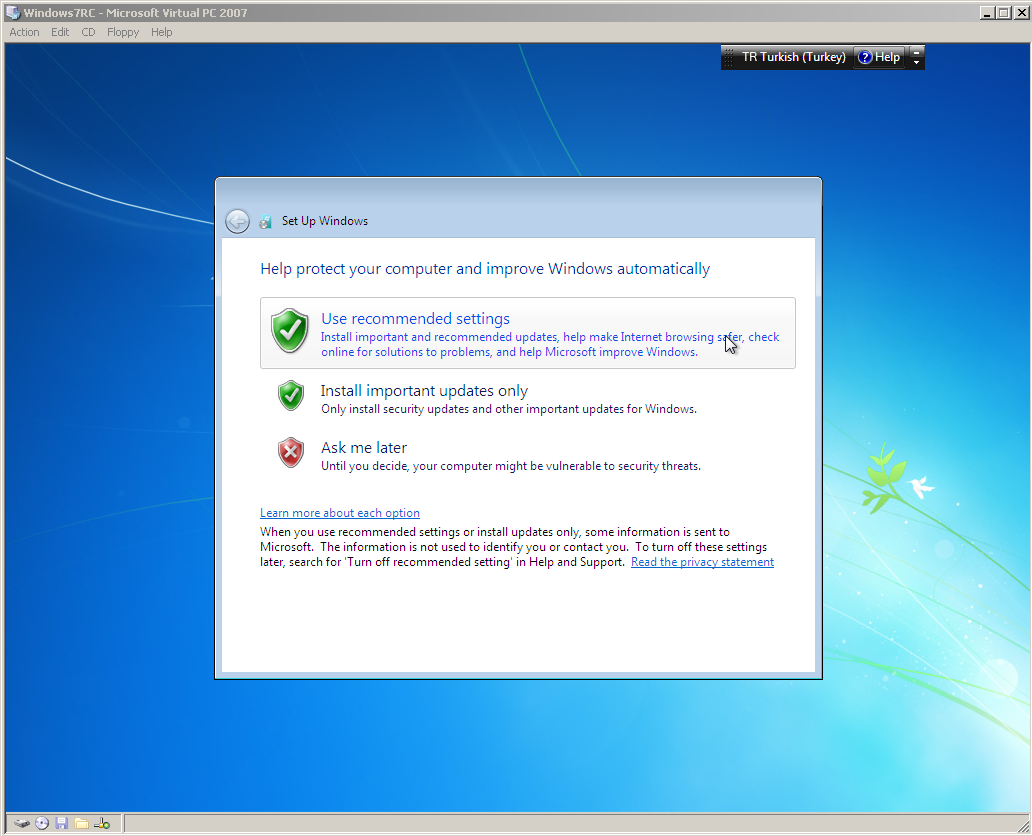
Choose your time zone and set the current date and time.
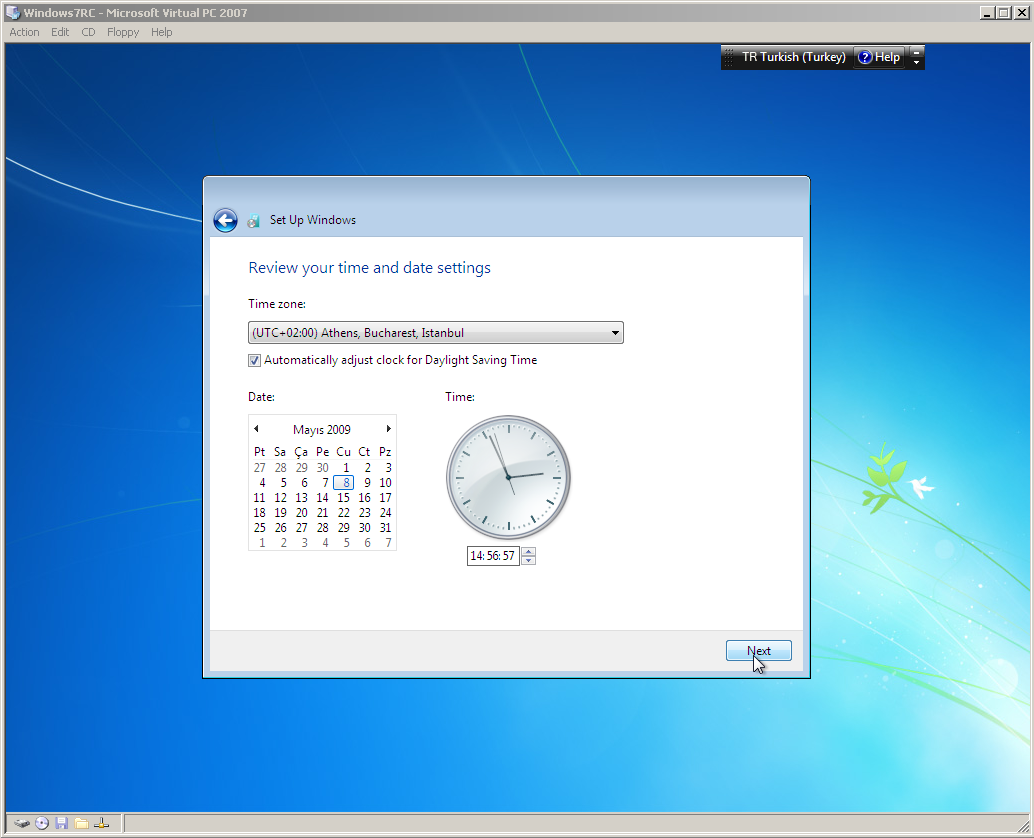
Choose from the networking options for your computer’s current location.
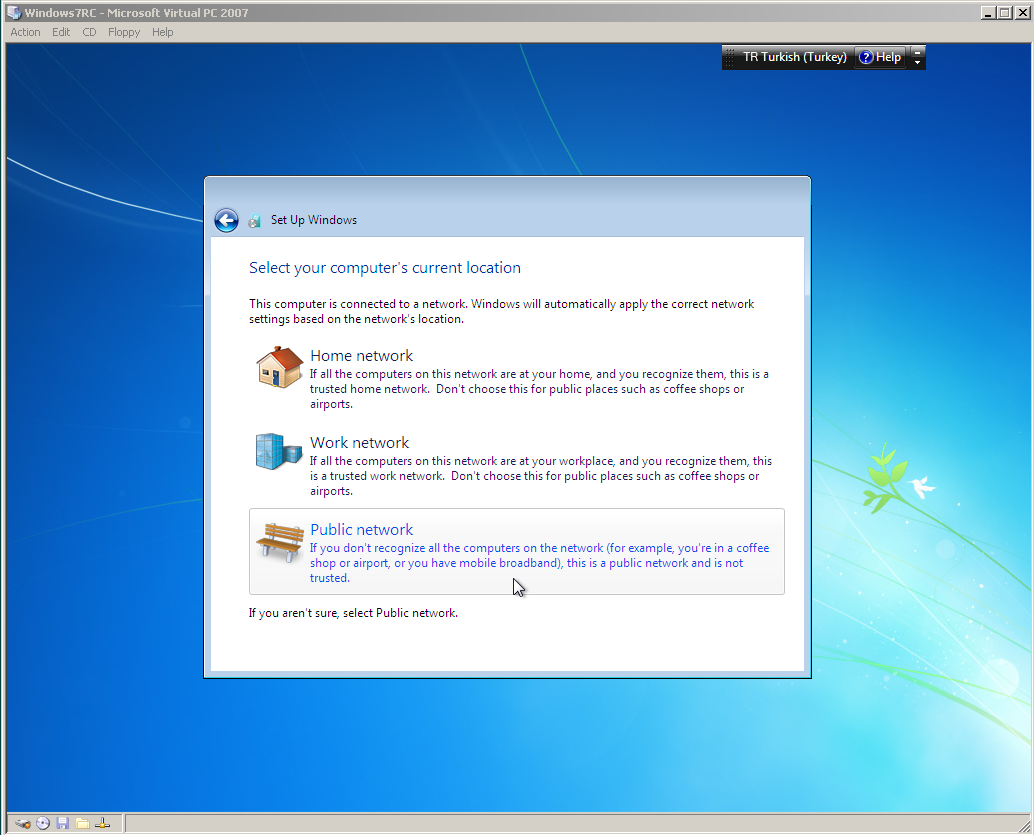
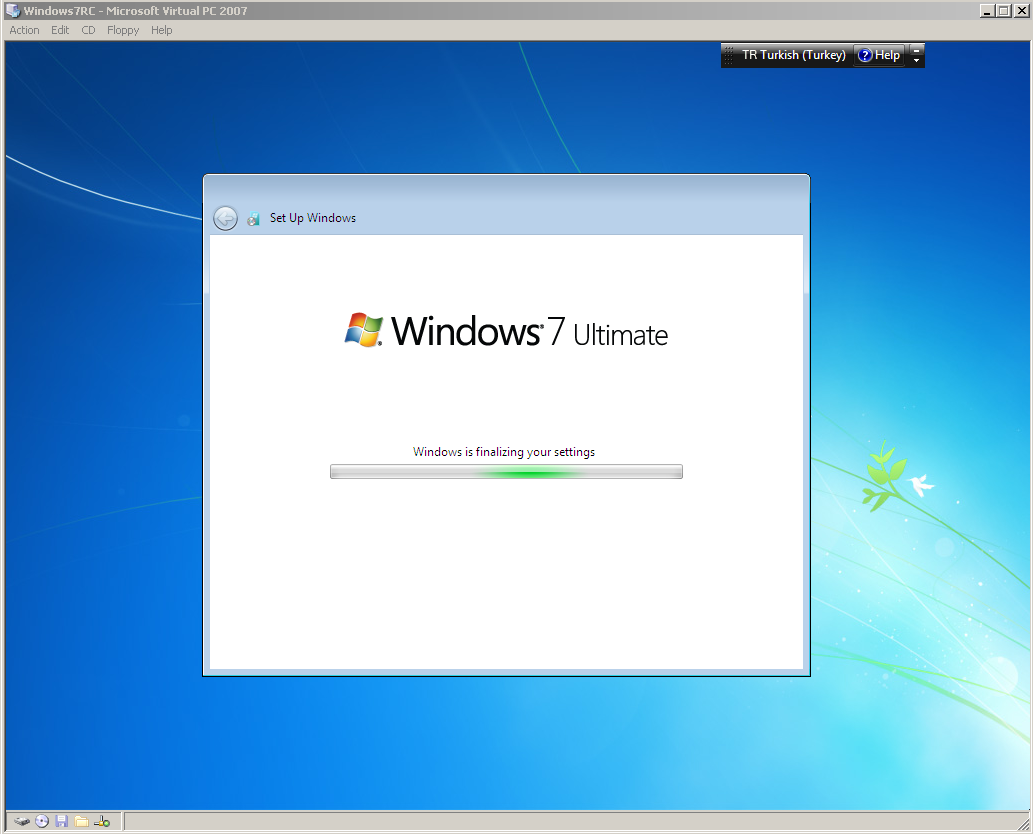
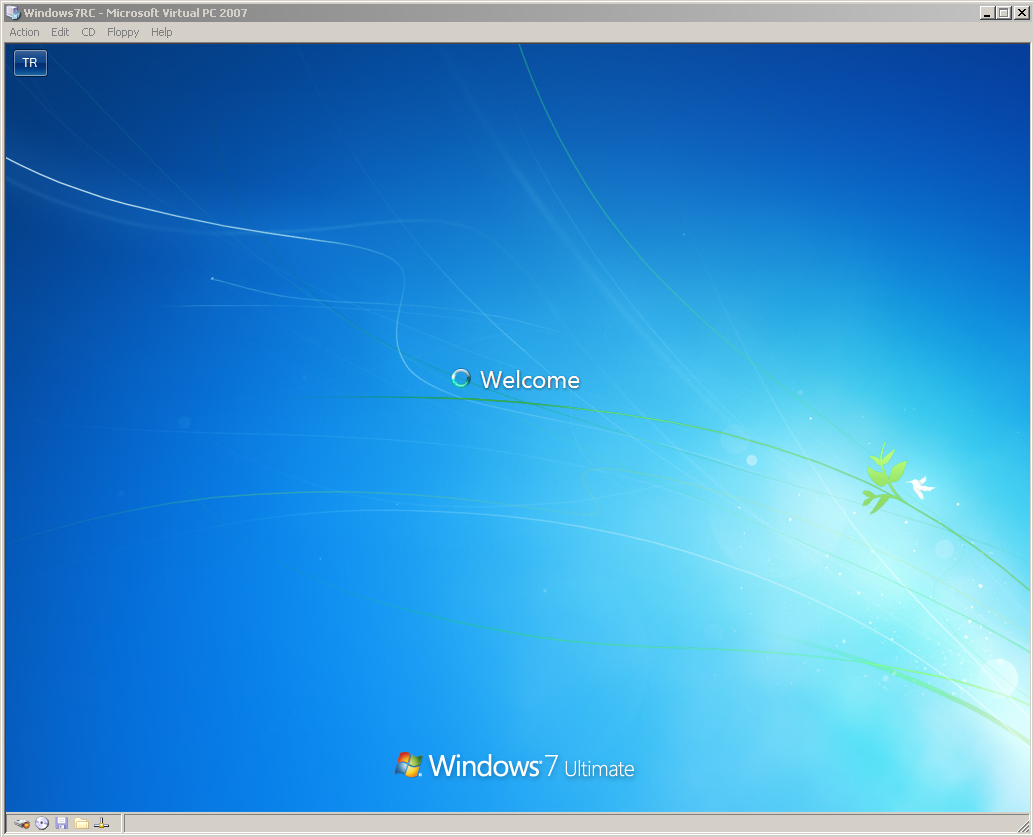
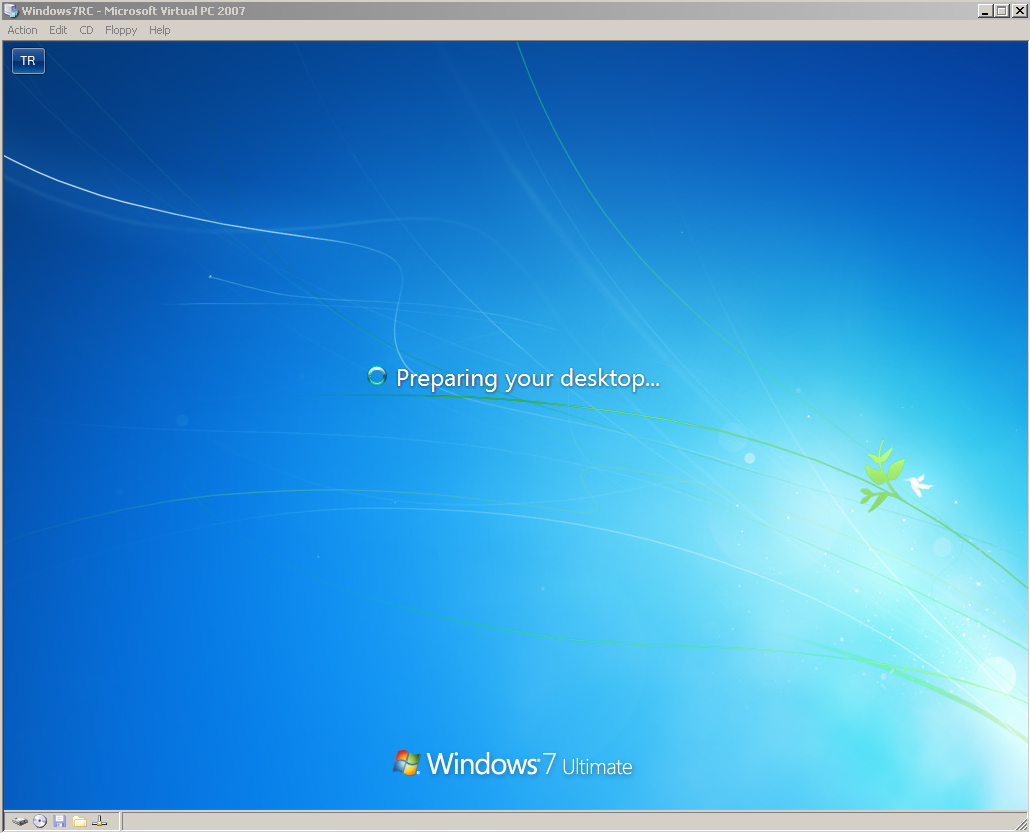
Now you are ready to use and evaluate Windows 7 Release Candidate (RC) Ultimate Edition.
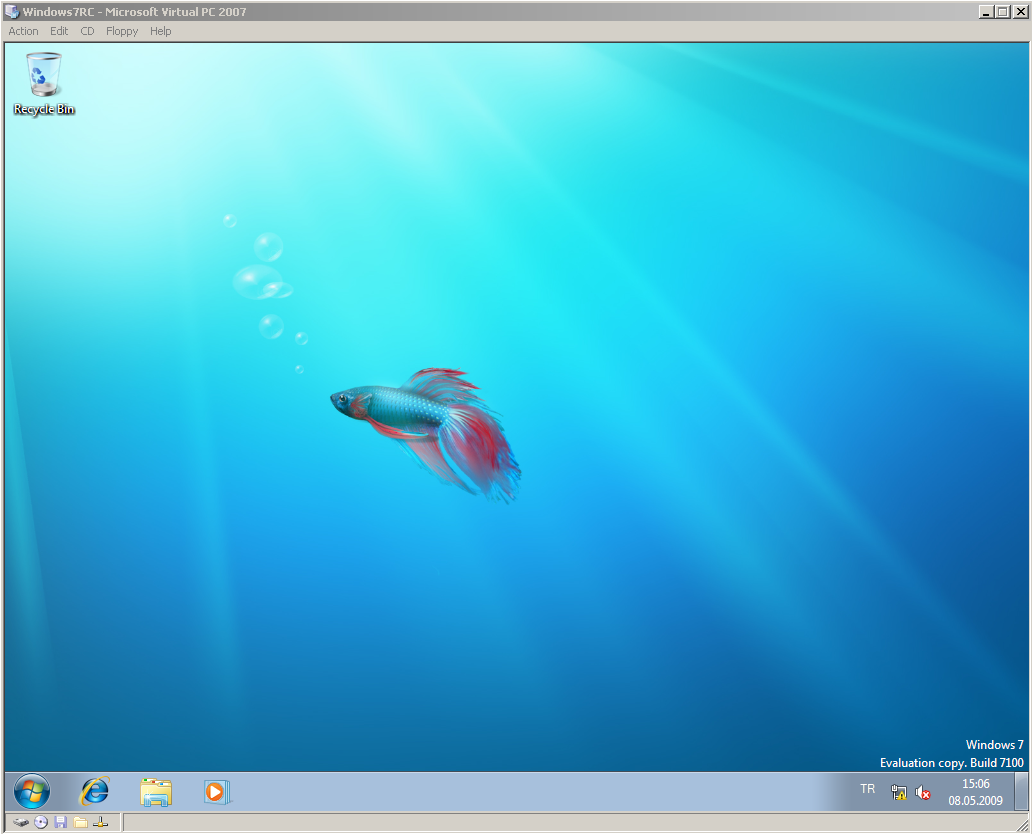

Tips Anti Galau
Posted in
18.39
Berikut beberapa Tips Anti Galau | Cara Mengobati Galau | Cara Menghindari Galau tersebut ;
1. Mendekatkan diri kepada yang Maha
kuasa, banyak berdoa agar kita terlepas dari kegalauan tersebut. Memohon
diberikan jalan dan petunjuk terbaik terhadap penyelesaian permasalahan
yang sedang dihadapi.
2. Segera menyelesaikan permasalahan
atau penyebab galau itu sendiri, harus diingat bahwa menyimpan masalah
dan tidak segera menyelesaikannya bagai menyimpan bom waktu yang
sewaktu-waktu pasti akan meledak.
3. Lepaskan dan sampaikan hasrat atau
uneg-uneg penyebab galau tersebut, jika sobat memendam rasa terhadap
seseorang akan lebih baik disampaikan kepada orang tersebut. Walaupun
hasilnya terkadang tidak seperti yang diharapkan namun akan lebih
meringankan beban perasaan sobat.
4. Cobalah memanajemen waktu sobat,
jadwalkan waktu khusus dalam sepekan untuk refreshing atau berolahraga.
Lakukan kegiatan kegiatan atau rutinitas yang tidak biasa, akan
membabantu fikiran sobat menjadi lebih fresh.
5. Mendengarkan lagu-lagu atau musik yang gembira akan menghantarkan sobat menjadi lebih segar.
6. Mencari orang yang dapat dipercaya
untuk bercerita atau curhat terhadap permasalahan yang sobat hadapi,
walaupun tidak didapat solusi yang terbaik tapi paling tidak ada
referensi masukan untuk memecahkan masalah tersebut.
7. Selalu berfikir positif (Positif Thinking) dalam menjalani kehidupan, buang prasangka buruk kepada sobat dan rekan.
8. Pergi kepantai, kegunung dan teriak sekeras-kerasnya sampai merasa fresh dan segar. Buang semua kegalauan disana.
Itulah beberapa tips anti galau yang dapat dijadikan bahan referensi sobat, semoga membantu. Salam Anti Galau...!!
Langganan:
Komentar (Atom)










